Sorry not mentioning, ICO files are not showing normally, even with no CFI modifications. When insert CFI though, the blank view spread to the associations.
Also, after update, I was trying some visualization tools, like Seer 0.8 (last version Free), the last one 3.1, and also with Quick Tool (an open source one like Seer),
used Seer before with no problems. Thought it could be the QuickTool messing with something, uninstalled them all, and nothing. Then came here and found the topic and these windows updates issues.
Compare the images, with CFI off and enabled, the ahk and png files blanking after association, but showing normally on windows explorer.

- XyBlank2.png (1.15 MiB) Viewed 2819 times
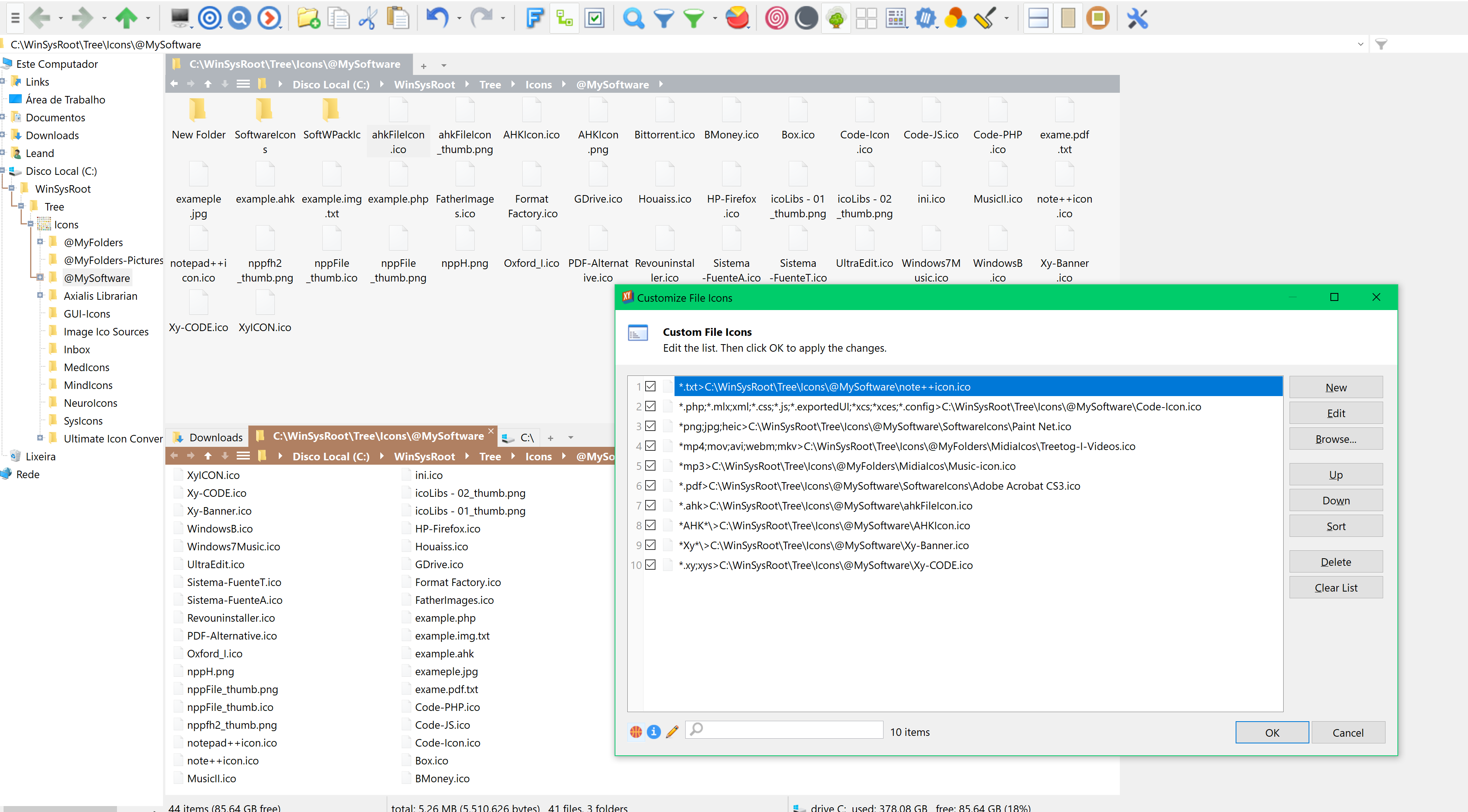
- XyCFI Enabled.png (569.14 KiB) Viewed 2819 times
 XYplorer Beta Club
XYplorer Beta Club