Page 1 of 2
Getting used to Preview Pane
Posted: 07 Mar 2022 13:28
by Gabrielle
Is there a way to limit the size or types of files previewed by Preview Pane?
Is there a way to enable Word Wrap for it?
Is there any plans for Unicode support for it?
Re: Getting used to Preview Pane
Posted: 07 Mar 2022 13:34
by highend
Configuration | Preview | Previewed Formats ???
Text files can get a size limit, see v18.40.0107 changelog
The rest depends on the installed & used ifilters for the file types to preview
Re: Getting used to Preview Pane
Posted: 07 Mar 2022 13:54
by Gabrielle
Oh, hi, highend, thanks for the answers!
Previewed Formats affect ALL preview modes, right? Is there a way to restrict Preview Pane to text only, ensuring it being blind to other audio\video\image formats, keeping Preview and Raw View broader, original scope?
How do I find v18.40.0107 notes?
Re: Getting used to Preview Pane
Posted: 07 Mar 2022 14:05
by Horst
Gabrielle wrote: ↑07 Mar 2022 13:54
Oh, hi, highend, thanks for the answers!
Previewed Formats affect ALL preview modes, right? Is there a way to restrict Preview Pane to text only, ensuring it being blind to other audio\video\image formats, keeping Preview and Raw View broader, original scope?
How do I find v18.40.0107 notes?
Whats the problem to untick the formats you don't want to preview ?
The original scope of Preview is to preview all sort of format whatever your personal opinion is

Re: Getting used to Preview Pane
Posted: 07 Mar 2022 14:08
by highend
No
The official url doesn't contain it anymore
Code: Select all
+ Added tweak to limit the number of bytes previewed of a text file in the
Preview tab. If set to 0 the value defaults to 5242880 (=5MB).
MaxBytesTextPreview=5242880
Re: Getting used to Preview Pane
Posted: 07 Mar 2022 14:16
by Gabrielle
Horst wrote: ↑07 Mar 2022 14:05
Gabrielle wrote: ↑07 Mar 2022 13:54
Oh, hi, highend, thanks for the answers!
Previewed Formats affect ALL preview modes, right? Is there a way to restrict Preview Pane to text only, ensuring it being blind to other audio\video\image formats, keeping Preview and Raw View broader, original scope?
How do I find v18.40.0107 notes?
Whats the problem to untick the formats you don't want to preview ?
The original scope of Preview is to preview all sort of format whatever your personal opinion is

Hi, Horst.
I'd like to set-and-forget the Preview Pane so I could toggle it via button or shortcut keys so I could quickly scroll across all text files on the list, leaving Floating Preview, Preview Tab ready for their full capabilities when required.
Re: Getting used to Preview Pane
Posted: 07 Mar 2022 14:46
by RalphM
Wouldn't you rather limit the shown files in the list first via visual filters or such and then scroll through all the matching files with whatever preview you prefer?
Re: Getting used to Preview Pane
Posted: 07 Mar 2022 15:12
by Gabrielle
highend wrote: ↑07 Mar 2022 14:08
No
The official url doesn't contain it anymore
Code: Select all
+ Added tweak to limit the number of bytes previewed of a text file in the
Preview tab. If set to 0 the value defaults to 5242880 (=5MB).
MaxBytesTextPreview=5242880
Ok, we made it. Thanks!
Re: Getting used to Preview Pane
Posted: 07 Mar 2022 15:16
by Gabrielle
RalphM wrote: ↑07 Mar 2022 14:46
Wouldn't you rather limit the shown files in the list first via visual filters or such and then scroll through all the matching files with whatever preview you prefer?
It could theoretically work but having all files at a glance is more comfy when it comes to those descriptive text files we are used to, here. But thanks for the hint! I'm already customizing the toolbar to accomodate such facilities provided by Visual Filters.
Re: Getting used to Preview Pane
Posted: 09 Mar 2022 18:19
by Gabrielle
I'm still missing a way to enable Word Wrap for the Preview Pane. Can we have this, please?
Re: Getting used to Preview Pane
Posted: 09 Mar 2022 19:13
by highend
The rest depends on the installed & used ifilters for the file types to preview
Re: Getting used to Preview Pane
Posted: 09 Mar 2022 20:37
by Gabrielle
Sorry, I didn't know this would apply to wrapping, either. Thanks.
Re: Getting used to Preview Pane
Posted: 09 Mar 2022 22:18
by jupe
Gabrielle wrote: ↑07 Mar 2022 13:28
Is there a way to enable Word Wrap for it?
Is there any plans for Unicode support for it?
If you just mean text file word wrap, then press Ctrl+4 (assuming default) use the checkbox, or alternatively press the orange down arrow and select "Word Wrap" its the top item, you can also enable unicode here too, these settings here affect the Preview Pane too.
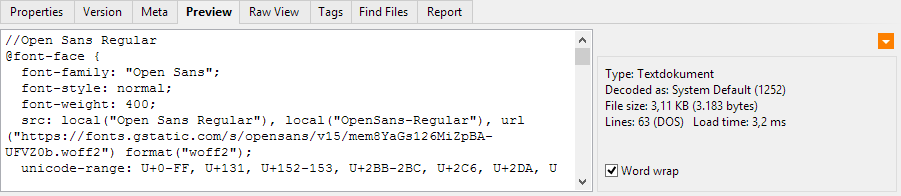
Re: Getting used to Preview Pane
Posted: 10 Mar 2022 23:58
by phred
I too am just starting to take advantage of the preview panel. I've got a couple of issues that I can't seem to figure out but the answer is probably right in front of me. I hope I'm not hijacking the thread, but the subject seemed perfect and perhaps having multiple questions regarding preview in one place might save others from endlessly searching.
1- Is there a way to have the floating preview open by default? And if so, can it be set to open by default for specific file formats (i.e. video and images)? So far I've only been able to use it by opening the preview in the panel and then using F11 or right-clicking and selecting 'floating preview.'
2- Using the preview panel (not floating) for videos, AVI files show the control buttons, but mp4 files do not. I do have Media Player Classic installed and it is set as the default player for all video and audio formats. Is there something else I need to get video formats to play?
3. Lastly at least for the time being, is there a way to make the bottom preview panel larger vertically?
Thanks
EDIT: correct a couple of typos.
Re: Getting used to Preview Pane
Posted: 11 Mar 2022 00:13
by jupe
1) Yes you can make the floating preview open by default, use
CFA to add the specific filetypes you want (or generic file categories - read about in help file if unsure what that means) here is an example entry for targeting images/videos:
{:Image};{:Video}>#178;
2) You need to install DS filters, eg.
https://1f0.de/lav-splitter/
3) yes there is a size splitter at the bottom of the statusbar/top of the info panel hover your mouse around there, or use Shift+F12