Page 1 of 3
Folder icons show then disappear
Posted: 18 May 2016 15:09
by ardee
Hi. Using version 15.90, recently I've experienced a strange symptom: in Details view, many (but not all) of the generic folder icons disappear from the screen a fraction of a second after the list appears (e.g., if I change directories). Likewise, sometimes entire branches of the tree have their folder icons disappear. This started only a couple weeks ago, after months of things having been fine.
I spent a lot of time searching other "missing icons" reports here, but none of them seems to quite match, nor do any of the proposed fixes work for me.
Any help (or just thoughts) on this is greatly appreciated. Thanks!
-Roy.
Re: Folder icons show then disappear
Posted: 18 May 2016 15:11
by admin
Hi and welcome to the club!
Can you reproduce it with the current version (16.70)?
Don
Re: Folder icons show then disappear
Posted: 18 May 2016 15:14
by highend
Generic icons?
Is Configuration | Refresh, Icons, History | Icons | Use generic icons for super-fast browsing
enabled?
Re: Folder icons show then disappear
Posted: 18 May 2016 15:15
by ardee
The problem occurs whether or not that setting is enabled. (I've tried changing many other settings as well, to no avail.)
Re: Folder icons show then disappear
Posted: 18 May 2016 15:19
by ardee
admin wrote:Hi and welcome to the club!
Can you reproduce it with the current version (16.70)?
Don
My license does not permit me to upgrade (It's called "Fixed License Pro"), so I wasn't able to try.
Re: Folder icons show then disappear
Posted: 18 May 2016 15:23
by admin
ardee wrote:admin wrote:Hi and welcome to the club!
Can you reproduce it with the current version (16.70)?
Don
My license does not permit me to upgrade (It's called "Fixed License Pro"), so I wasn't able to try.
The 30-day free trial is fully functional.
Re: Folder icons show then disappear
Posted: 18 May 2016 15:26
by highend
Post a screenshot, please. This could be full / corrupt windows icon cache...
Re: Folder icons show then disappear
Posted: 18 May 2016 16:24
by ardee
highend wrote:Post a screenshot, please. This could be full / corrupt windows icon cache...
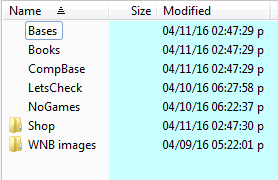
- Requested screenshot
- screenshot1.png (4.76 KiB) Viewed 1767 times
A couple more possibly relevant points:
- Looking at older files in the directory, I see that icons are missing for many items that are not folders. For example, text files, PDFs, and EXEs. A higher percentage of the old ones appear to be missing, but still not all. E.g., there are two PDFs from the same date; one has an icon and one doesn't.
- The screenshot I uploaded is from a fresh folder into which I copied several folders from the problematic directory. Note that the issue occurs here too: some have icons and some don't.
- I deleted the Windows icon cache database file but it didn't help.
- I use a view in which folders and files are intermingled in the detailed view.
Finally, a question: Is there a significant discount for someone with a "Fixed License Pro" to upgrade to a lifetime license?
Thanks!!
Re: Folder icons show then disappear
Posted: 18 May 2016 16:30
by admin
There is no upgrade discount for a "Fixed License Pro".
Re: Folder icons show then disappear
Posted: 18 May 2016 16:32
by highend
I deleted the Windows icon cache database file but it didn't help.
1. How?
2. Did you reboot afterwards?
3. Do you have this problem only in XY or is the Windows Explorer affected in any way, too?
Re: Folder icons show then disappear
Posted: 18 May 2016 16:37
by ardee
highend wrote:I deleted the Windows icon cache database file but it didn't help.
1. How?
2. Did you reboot afterwards?
3. Do you have this problem only in XY or is the Windows Explorer affected in any way, too?
1. I literally deleted the .db file (not to the recycle bin, but really deleted).
2. I restarted both Explorer and XYplorer afterwards, but I did not fully reboot due to real-time operations currently running.
3. Most importantly, the icons in Windows Explorer are fine. The problem is only in XYplorer.
Thanks!
Re: Folder icons show then disappear
Posted: 18 May 2016 16:42
by highend
Mh...
Let's do something different:
Address bar:
Enter "::fresh;"
Hit Enter
Are all icons ok in this new XY instance?
Re: Folder icons show then disappear
Posted: 18 May 2016 17:06
by ardee
highend wrote:Mh...
Let's do something different:
Address bar:
Enter "::fresh;"
Hit Enter
Are all icons ok in this new XY instance?
First I upgraded to 16.70, which didn't help. Then I did the "::fresh;" thing and indeed that fixed the problem in the newly-opened window!
Given that I'd made dozens of customizations to the settings and keyboard shortcuts over many months, is there a way I can readily get those all back?
Thanks!
Re: Folder icons show then disappear
Posted: 18 May 2016 17:12
by highend
Close the fresh instance. Start your normal one.
Configuration | Refresh, Icons, History | Icons | Cache specific icons
Turn it off. Restart XY. Still the same problem?
You could move the contents of the folder "Fresh" in your XY data folder to a new one. E.g. XY_New and then copy everything from your old "Data" folder into the new one to get your settings back. But the important question is: Is the XYplorer.ini the culprit for this behavior and if that's the case you would instantly have the same problem with the formerly fresh version.
Re: Folder icons show then disappear
Posted: 18 May 2016 17:35
by ardee
highend wrote:Close the fresh instance. Start your normal one.
Configuration | Refresh, Icons, History | Icons | Cache specific icons
Turn it off. Restart XY. Still the same problem?
You could move the contents of the folder "Fresh" in your XY data folder to a new one. E.g. XY_New and then copy everything from your old "Data" folder into the new one to get your settings back. But the important question is: Is the XYplorer.ini the culprit for this behavior and if that's the case you would instantly have the same problem with the formerly fresh version.
OK, I turned off that cache setting and restarted, and that didn't make a difference.
Next, I moved the contents of C:\Users\[myame]\AppData\Roaming\XYplorer\Fresh into a new sibling folder. I'm ready to proceed, but I don't know where the "Data" folder you mentioned is.
...
Also, if the problem is in the INI file, I could copy subsets of it from the old to the new until the problem reappeared, thereby narrowing down which setting(s) caused the issue. I could even do it in a binary-search fashion, halving the changes repeatedly until the exact setting(s) are found. This would be laborious, however, so I'm anxious to first try your other workarounds.