Page 2 of 2
Re: Getting used to Preview Pane
Posted: 11 Mar 2022 04:35
by phred
Thanks jupe, I'm getting there.
1- I've set up Image and the Video as CFA and it's working as expected. I thought it would open in XY's floating window, but I see that it's opening the associated application in a new window. Perfect.
2- DS filters are installed and now the video or audio plays in the preview panel.
3- That's the first thing I looked for. I can not get the 'double-headed' arrow to appear. Not vertically nor horizontally. It works in other applications. I exited and restarted XY. I rebooted the PC. It wasn't until I toggled Shift-F12 that it appeared.
Three up, three down. Thanks again for the help.
Re: Getting used to Preview Pane
Posted: 11 Mar 2022 04:42
by jupe
1) There must be something wrong with your CFA entry because it should open in FP not assoc app if you did it like my previous example, make sure it is at the top of the list if you have other entries already.
2)

3) I have never see it AWOL, but the activation area is small and fiddly, it is only active when the infopanel is shown though. not when it is minimized, it should be in the area just under the blue down arrow.
Re: Getting used to Preview Pane
Posted: 11 Mar 2022 12:54
by phred
3- Small and fiddly is a great way to describe it. But it's still working and ok with it being fiddly as I can out-fiddle it.
1- Here's a screenshot of how I set up the CFA. The top two entries are what I added. The other three were either there out of the box, or I set them up a long time ago and don't remember. BTW, can you explain the number (#178) after your example CFA entry a few replies ago?

Re: Getting used to Preview Pane
Posted: 11 Mar 2022 13:18
by highend
A command id, menu - help - list all commands
Re: Getting used to Preview Pane
Posted: 11 Mar 2022 14:39
by phred
highend wrote: ↑11 Mar 2022 13:18
A command id, menu - help - list all commands
Thanks.
Re: Getting used to Preview Pane
Posted: 11 Mar 2022 18:25
by Gabrielle
jupe wrote: ↑09 Mar 2022 22:18
Gabrielle wrote: ↑07 Mar 2022 13:28
Is there a way to enable Word Wrap for it?
Is there any plans for Unicode support for it?
If you just mean text file word wrap, then press Ctrl+4 (assuming default) use the checkbox, or alternatively press the orange down arrow and select "Word Wrap" its the top item, you can also enable unicode here too, these settings here affect the Preview Pane too.
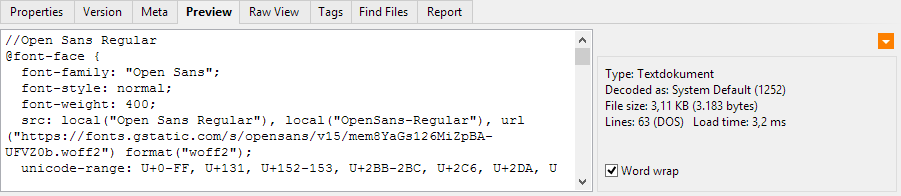
Thanks, thanks a lot! But it's kinda lackluster not knowing upfront the Preview Pane is linked to this Preview... pane in such an obscure way. I mean... why not the target feature having all related controls in its direct interface, specially since it doesnt have a dedicated menu? (because it doesnt need one, of course)
Re: Getting used to Preview Pane
Posted: 29 Mar 2022 03:46
by phred
As I continue to explore the various options available in XY, I've now discovered that I can place the preview pane on the right side of the main window instead of below the info panel. However, when it's on the right side, there are no media control buttons. These seem only to appear when the preview pane is below the info panel. Nor does any metadata appear when n the right side.
Is this the intended behavior or am I missing a switch?
Thanks.
Re: Getting used to Preview Pane
Posted: 29 Mar 2022 04:13
by jupe
Media controls are in the lower left of the statusbar, correct no metadata is displayed in that Preview Pane, you can customize infotips/statusbar to display what is required if you want though.
Re: Getting used to Preview Pane
Posted: 29 Mar 2022 04:54
by phred
jupe wrote: ↑29 Mar 2022 04:13
Media controls are in the lower left of the statusbar
Ahhh yes. There it is. Hiding itself in plain sight.
Thanks for pointing these tired, old eyes in the right direction.
